1. From within Outlook Express 5, click Tools then Accounts.
2. Choose Add, Mail. You will then be taken through the create account wizard.
3. Enter Your Name.
|
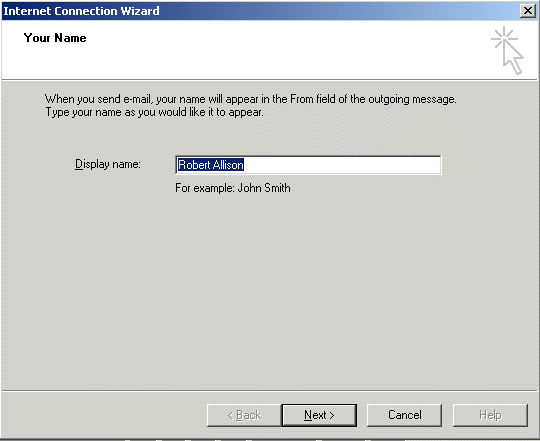
|
| fig.1 |
| 4. Click Next Enter your email address |
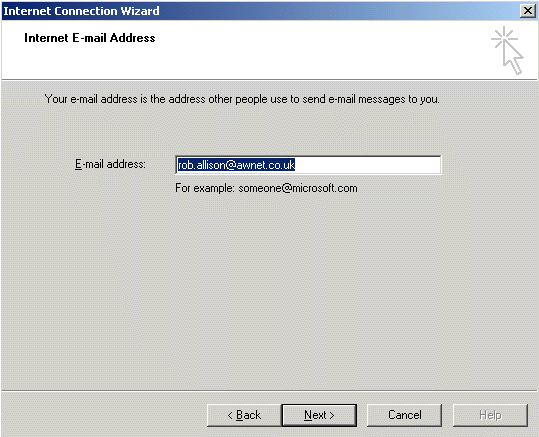
|
| fig.2 |
| 5. Click Next. Enter the server details as shown in the example below. |
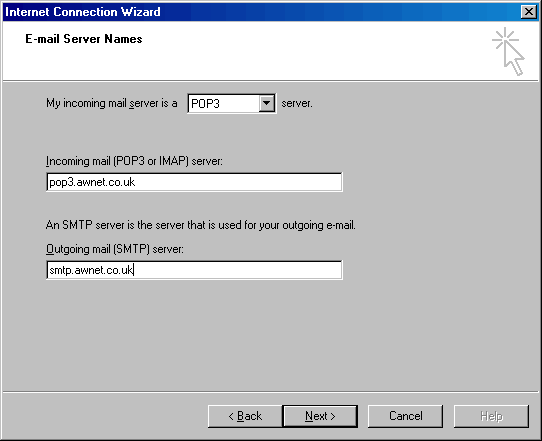
|
| fig. 3 |
| 6. Click Next. Enter your account details. These are accountname@mydomain.com eg. support@awnet.co.uk. Enter your password (provided by awnet). |
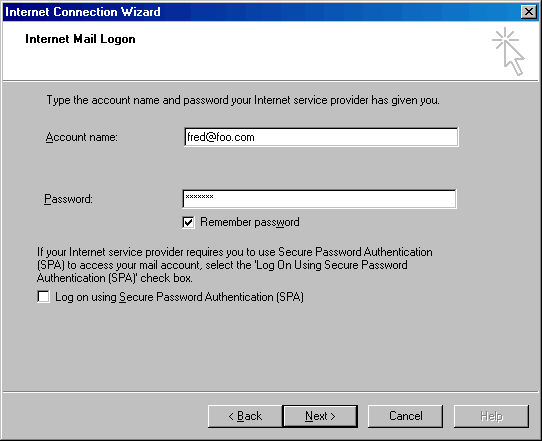
|
| fig. 4 |
| 7. Click Next. If you intend to access email via a dial up connection choose I wish to establish a connection manually. If you are connected to the internet via your network choose Connect using my phone line. |
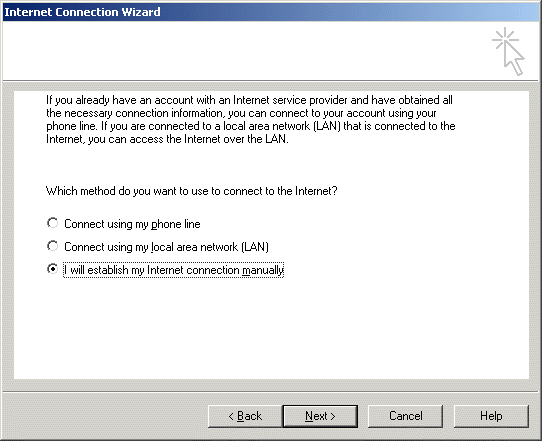
|
| fig. 5 |
8. Click Next. Click finished.
|
9. Right Mouse Click on the mail.awnet.co.uk account and choose properties.
|
| 10. Enter Your Company name in organization and your reply address (usually your email address. |
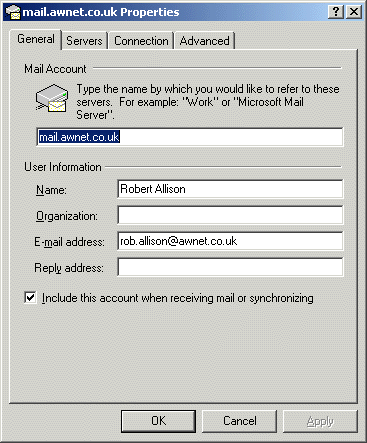
|
| fig. 6 |
| 11. Click on the servers Tab. Tick the check box titled My server requires authentication. |
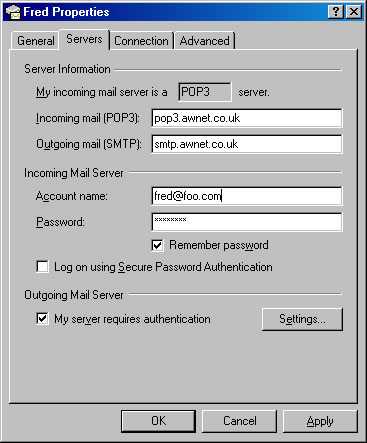
|
| fig. 7 |
12. Click the connection Tab. If you have a dial up connection choose Connect via Internet Exporer or a 3rd party dialler. If you are on a LAN choose Connect using my LAN.
13. Click Ok. Choose Set as Default if required (in most cases this should be applied). You are now ready to start using Outlook/Outlook Express. |